Comparison result
1 Tree icons
1.1 New nodes
2 Tooltips
3 Actions on nodes in the tree
4 Attributes
5 Navigating in the differences
1.1 New nodes
2 Tooltips
3 Actions on nodes in the tree
4 Attributes
5 Navigating in the differences
The result of the comparison is shown in a window presenting the two XML files structure side by side:
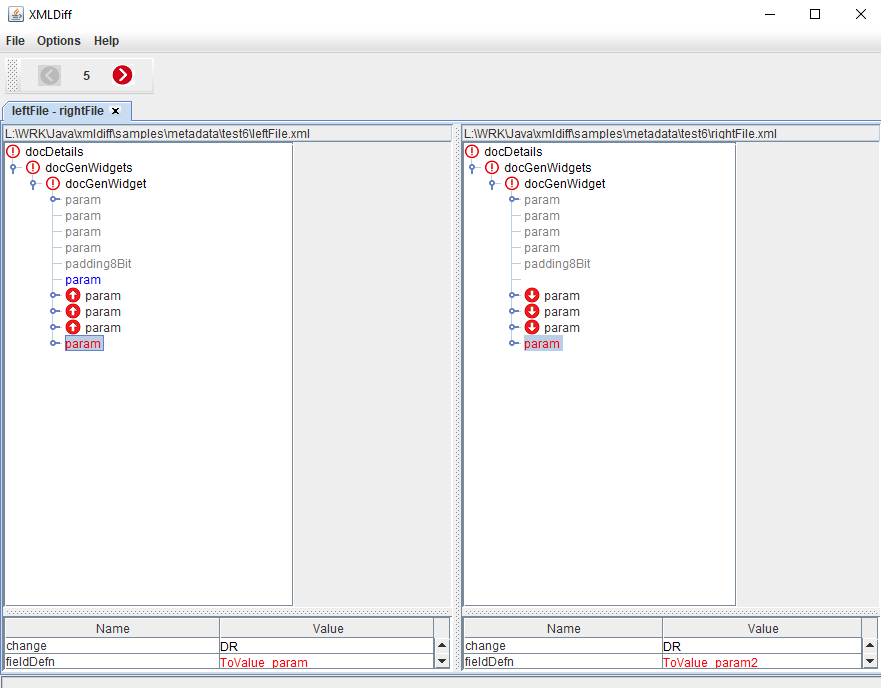


For each node in the left or right tree, a right-click shows a menu:

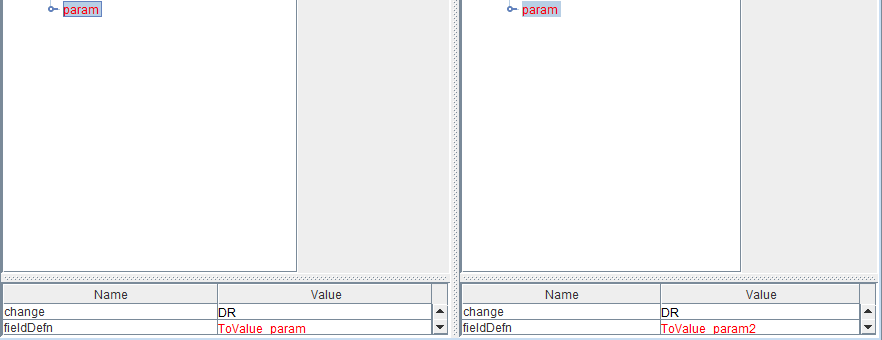
In the case where there is CDATA content associated with a node, the content is presented below the attribute values:
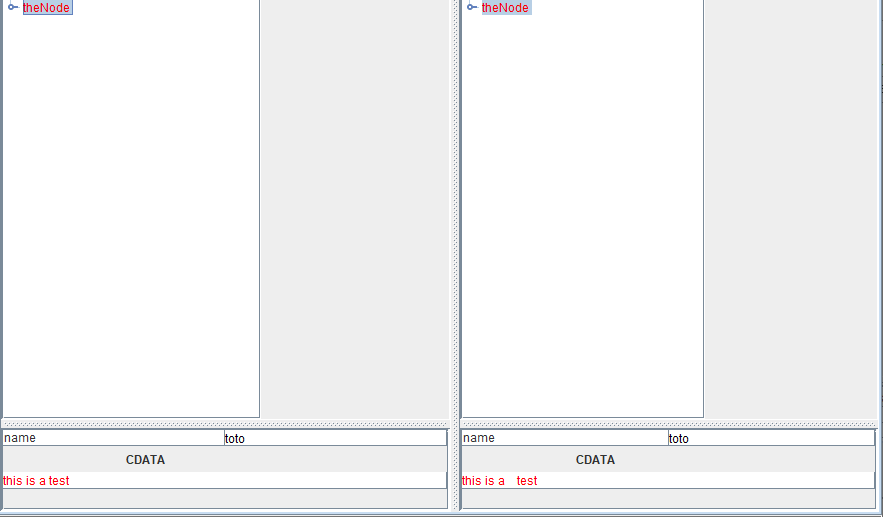
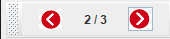
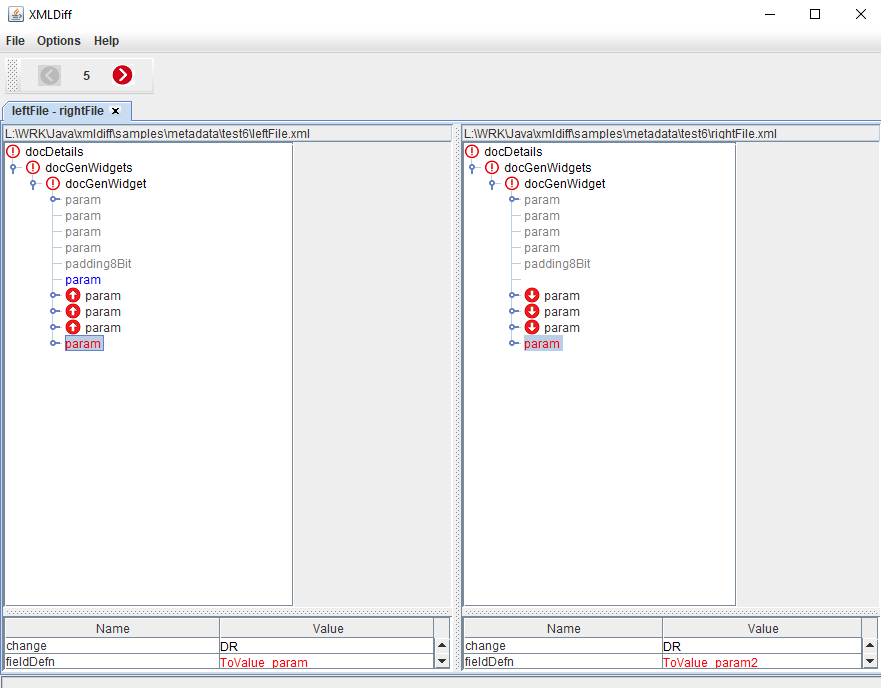
Tree icons
- A node which is identical at the right and at the left is shown with a
 icon
icon - A node which is is new at the right or at the left is shown with a
 icon
icon - A node which is is updated is shown with a
 icon. If it is only updated because it is moved, it is shown with a
icon. If it is only updated because it is moved, it is shown with a
 or
or  icon
icon - A node which is is not updated but moved is shown with a
 or
or  icon
icon
New nodes
If a node is new, the other tree will present an empty node:
Tooltips
Hovering on a node in the left tree or the right tree will show a tooltip with the line number of the node and the attributes of this node:
Actions on nodes in the tree
Main Article: Show in File
For each node in the left or right tree, a right-click shows a menu:
- "Show in File" shows the comparison in the XML files between the selected node and the node on the other side of the comparison
- "Copy to Clipboard" copies the name of the selected node in the system clipboard

Attributes
Node attributes are shown below the tree at the left and at the right: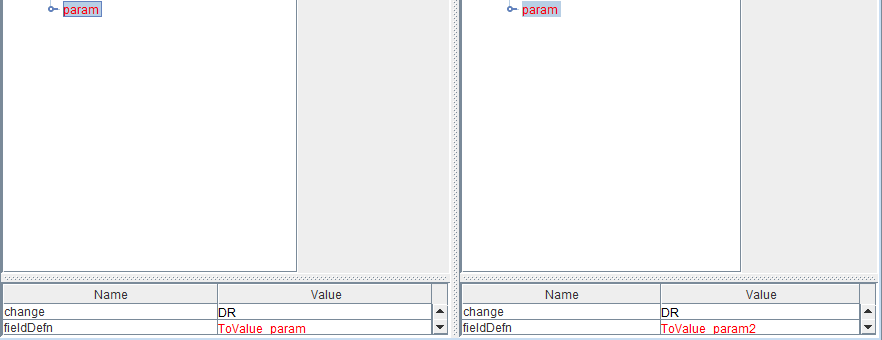
In the case where there is CDATA content associated with a node, the content is presented below the attribute values:
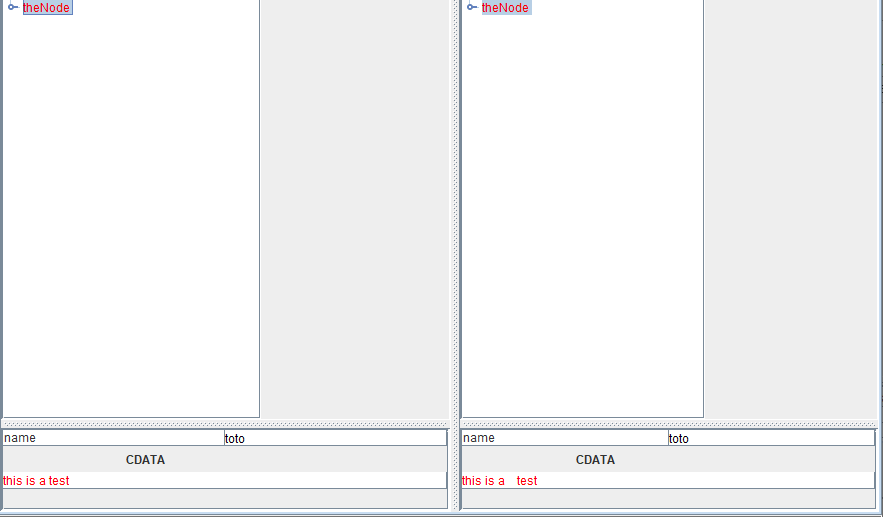
Navigating in the differences
A navigator is presented in the toolbar allowing to navigate into the differences list: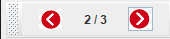
×
![]()
Categories: core